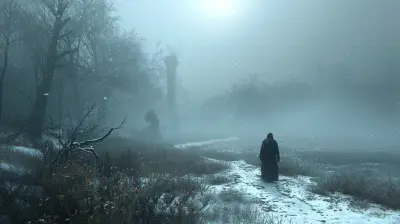Steam Cloud Saves: Essential Tips for Synching Across Multiple PCs
18 June 2025
Let’s face it—gaming across multiple PCs without losing your progress is like trying to juggle flaming torches while riding a unicycle. It’s chaotic. Thankfully, Steam Cloud Saves swoops in like a superhero to save the day (and your game data). Whether you’re a casual gamer or someone who switches between your desktop battle station and a laptop on the go, Steam Cloud Saves is an absolute game-changer. But how does it work? And more importantly, how do you make sure it works flawlessly every time?
In this article, we’re breaking it all down with a mix of practical advice, techy know-how, and a pinch of charm. Ready? Let’s dive in!
What Exactly Is Steam Cloud Saves?
Let’s start with the basics. Steam Cloud Saves is like a magical backpack for your game data. It’s a service baked into Steam that saves your game progress, settings, and other important files to Valve’s cloud servers. When you hop onto another PC, bam!—your data is there waiting for you.Think of it like auto-save for your gaming life. Instead of having to manually transfer save files between your machines (seriously, who has time for that?), Steam does all the heavy lifting behind the scenes. But, as magical as this sounds, it’s not entirely foolproof, and there are some quirks you need to know about.
Why Steam Cloud Saves Matter for Multi-PC Gamers
If you’re the proud owner of more than one gaming rig, Steam Cloud Saves can feel like a lifeline. The last thing anyone wants is to boot up a game on their laptop, only to realize their 100-hour RPG save file is stuck on their desktop. Cue panic.Here’s why Steam Cloud Saves is worth your attention:
- Seamless Synching: No need to manually copy-paste save files or rely on third-party solutions. Steam handles it for you.
- Convenience: Switch between your devices without sweating the small stuff.
- Backup: Even if your PC spontaneously combusts (hey, it happens), your save files are safe and sound in the cloud.
It’s kind of like having a digital insurance policy for your game progress. Pretty sweet, right?
How to Check If a Game Supports Steam Cloud Saves
Not all games support Steam Cloud Saves, and this is where things get a little tricky. Before you dive headfirst into a game expecting silky-smooth synching magic, you’ve gotta check if the game even supports the feature.Here’s how you can do it:
1. In Your Library: Find the game in your Steam library. Right-click the game and go to Properties. Under the General tab, look for the “Steam Cloud” option. If it’s there, you’re golden.
2. Steam Store Page: Head to the game’s store page. Scroll down to the features section, and look for the little cloud icon. That tells you whether the game supports cloud saves.
3. Community Discussions: Honestly, sometimes the easiest way is just asking the community. Steam forums and subreddits are packed with fellow gamers who’ve got the answers.
Pro Tips for Synching Steam Cloud Saves Across PCs
Alright, so you’ve checked that your game supports Steam Cloud Saves. Now what? Here are some essential tips to ensure the process goes smoothly, no matter how many PCs you’re bouncing between:1. Make Sure Steam Cloud Sync Is Enabled
Before you start flipping between PCs, double-check that Steam Cloud Sync is enabled. It’s not an opt-in situation—it’s on by default for supported games—but it doesn’t hurt to confirm.Here’s how:
- Open Steam, go to Settings, and then click on Cloud.
- Ensure the box that says “Enable Steam Cloud synchronization for supported applications” is checked.
Think of this as flipping the switch before the magic can happen.
2. Double-Check Save File Synching
Here’s the thing: Sometimes Steam Cloud Saves can be a little… moody. To make sure your progress is synched across devices:- Exit your game properly. (Yeah, no Alt+F4 chaos here.)
- Wait a minute after exiting so Steam has time to upload your save files to the cloud.
If you’re unsure, you can always go to the game’s Properties and see the last time Steam synched its cloud data. If the timestamps look good, you’re good to go.
3. Keep Steam Updated
Steam is constantly updated (sometimes it feels like there’s a new patch every other day, right?). These updates often include bug fixes for Cloud Saves, so make sure both your Steam client and the game itself are up-to-date. Otherwise, it’s like trying to use an outdated map—it’s not gonna end well.4. Beware of Conflicts
Occasionally, Steam will freak out and ask you what to do with conflicting save files. This usually happens if you’ve played the same game on two different PCs without giving it enough time to sync in between sessions. When this happens:- Choose Wisely: Steam will give you the option to keep the local files or the cloud files. Pick the one with your latest progress.
- If all else fails, you can manually back up your save files before making any decisions. (More on that in a bit.)
5. Manually Back Up Save Files
Let’s get real for a second. Steam Cloud Saves is incredible, but it’s not perfect. If you’re about to make some serious progress in a game or are switching to a new PC, consider manually backing up your save files, just in case.Most games store their save files in your PC’s `Documents`, `AppData`, or `Saved Games` folders. A quick Google search for “[Game Name] save file location” should point you in the right direction.
Troubleshooting Steam Cloud Saves: Common Issues and Fixes
Look, no tech feature is immune to hiccups, and Steam Cloud Saves is no exception. Don’t panic if things don’t work perfectly right out of the gate. Here are some common issues and how to fix them:Problem 1: “Steam Cloud Sync Conflict” Message
This annoying pop-up usually happens when Steam detects different save files between your cloud and local machine.- Solution: Compare the timestamps for the files. Choose the one with the more recent save (or manually back up both before deciding).
Problem 2: Save Files Not Synching
Your game progress isn’t showing up on your other PC? Cue facepalm.- Solution: Make sure the game supports Cloud Saves, exit Steam properly, and give it a minute to upload the files to the cloud.
Problem 3: Running Out of Cloud Storage
Yes, Steam Cloud limits how much data you can store per game. (Bummer, I know.)- Solution: Check how much space you’ve used by going to Steam’s Settings > Cloud and manage your data. Consider deleting old saves if necessary.
What About Games Without Steam Cloud Support?
Don’t abandon all hope if your favorite game doesn’t support Steam Cloud Saves. There are workarounds! Third-party tools like GameSave Manager can automate backups for you, or you can manually transfer save files between PCs using USB drives or cloud storage services like Google Drive.It’s a bit more hands-on, but hey, desperate times call for desperate measures.
Wrapping It Up: Gaming Bliss Across Multiple PCs
Steam Cloud Saves is like the unsung hero of PC gaming. It makes life so much easier for those of us who jump between PCs and don’t want to lose a second of progress. Sure, it has its quirks, but with a little know-how (and maybe a backup or two), you’ll be synching like a pro in no time.Now, go forth and conquer those virtual worlds—whether you’re chilling on your couch with a laptop or flexing your RGB-lit desktop setup. Just make sure to enable Steam Cloud Saves first, okay?
all images in this post were generated using AI tools
Category:
SteamAuthor:

Lucy Ross
Discussion
rate this article
2 comments
Cruz Cannon
Great article! Remember to regularly check your Steam settings to ensure cloud saves are enabled, and always back up important game files manually. This will help prevent data loss during unexpected sync issues across PCs. Happy gaming!
October 12, 2025 at 4:33 AM

Lucy Ross
Thank you for the great tips! Regularly checking settings and backing up files are definitely key to a smooth gaming experience. Happy gaming to you too!
Signe McCaffrey
Great tips! Cloud saves truly enhance gaming flexibility across devices.
June 21, 2025 at 3:34 AM

Lucy Ross
Thank you! I'm glad you found the tips helpful. Cloud saves really do make gaming on multiple PCs much easier!